How to Remove Spyware, Adware, and Malware from Your Computer
Spyware, Adware, Malware or whatever you want to call it has become the
single biggest nuisance on the web. In the last few years its become
even worse with the addition of rogue antivirus, and other rogue
malware applications that install without your permission on your
computer and then want you to purchase them to fix the problems they
have created. I get at least 1 to 5 calls per week from customers that
need to remove one of these rogue malware programs from their computer.
Many of my weekly calls consist of spyware removal or malware removal
from an infected machine.
These spyware and malware problems have become very advanced over the
years with the ability to download a trojan virus into your system that
can take control and install other malware from the Internet all
without you doing anything. Viruses and Trojans that steal personal
information, track keystrokes, turn your computer into a spam sending
drone, and more. Sometimes the frustration can lead users to abandon
their computer altogether or just buy a new computer because its an
easier fix than trying to remove the spyware from it.
Over the years I have created many pages with detailed
step-by-step directions on how to remove these various spyware, adware,
and malware products. All of these pages are linked below in hopes that
they help you remove these nasty programs from your computer.
What is Adware, Spyware, or Malware?
The terms spyware, adware, malware and such are used interchangeable among most users. The minor differences are:Advertising Supported software (adware) is a way for programmers to make money from their product rather than selling it. They can give the software away for free and the ads in the software will make enough money for them to cover the cost of giving it away. Even trial software like the latest version of Microsoft Office uses the adware concept to allow users to use the product without buying the full version.
Spyware are programs that will spy on your computer activities for market research or worse yet may use keyloggers and other products to actually steal personal information from your computer. This personal information could be used in identity theft or other criminal activities. Although the term spyware is a general term that is sometimes used for any of this software.
Malware is a generic term to describe malicious software that installs itself on your computer to cause harm. Rogue antivirus, rogue spyware, keyloggers and other programs can be grouped into this malware category.
How Can I Tell If My Computer is Infected with Spyware, Adware, Malware, or a Virus?
First of all, let's discuss how can I tell if I have adware, spyware, or malware on my computer. Generally, you will find symptoms such as your computer running very slowly, pop up ads, programs that have taken over your computer (rogue spyware) and will not allow you to work, settings for your browser home page and search have changed, additional toolbars have been added to your browser, or additional programs have been installed on your computer without your permission.To confirm the existence of spyware, viruses, malware, and such, use the procedure outlined below.
Open MSConfig and look for suspicious programs running in Startup or Services
- Click on Start and Type MSConfig and Press Enter (for
Windows Vista/7) or Click on Start, Run, and type MSConfig and Press
Enter (for Windows XP)

- Click on the Startup tab and look for any suspicious files.
Normally programs do not run directly from an Application Data or
Program Data directory, or directly from Windows\System32. If you see
startup entries like these, they are probably viruses, spyware,
malware, etc. You can uncheck them and restart your computer to test
it. Note: unchecking an entry does not remove it from the system, it
just stops it from starting up immediately. Do not uncheck a suspicious
file, restart your computer, and think you have removed it. All you
have done is confirmed the file is bad. You'll need to complete other
steps to actually remove it.
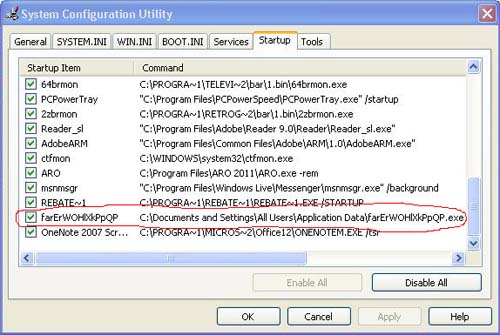
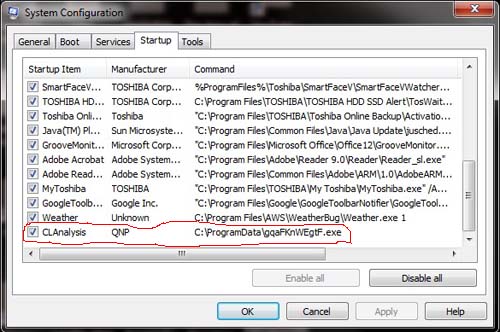
You'll notice in both the examples above a suspicious, randomly named, file running in a directory that you normally do not run programs from. This is a clear indication of a virus, malware, spyware, adware, or other nasty program running on your computer.
Right-click on the Taskbar and click on Task Manager to Open

If you are unable to open Task Manager, then you most likely do have a virus, spyware, malware, etc. Please read my article on Fixing Task Manager and then proceed to remove the infection on your computer.
If you see any unusual programs running in Task Manager, you can use Google to search for the name of the process and check it out. Anything that appears to be randomly named is most likely a problem.
How to Remove Spyware, Malware, Adware from My Computer
Almost all of the other "removal" pages you find on the Internet will give you a list of files, directories, and registry entries that were created by the malware. Then they will tell you to use Task Manager and "End the Process" and delete the file. Unfortunately, that type of instruction does not work in all cases. Some files you will not be able to end or delete. Then what? I try to provide a clear method using Safe Mode and well known removal tools that will work in almost all cases. With that being said, now that it has been determined we have spyware, malware, or a virus on our computer, we need to remove it. Follow these steps to remove the problem.Use a Recommended Spyware Removal Program to Remove the Infection
I have a real problem with the hundreds of web sites on the Internet that pretend to tell you how to remove a piece of malware only to steer you toward a software program that you have to buy to actually remove the issue. Almost all the tools I use on a daily basis are free. There are paid versions of the programs that may do more, but the free programs will still remove the spyware or virus absolutely free.
Choose one of the spyware removal programs below, Start Windows in Safe Mode, and run the removal program to eliminate the malware. Why Start in Safe Mode first? Many program will simply not let you run a removal program, or even download it in normal mode. Generally, you will be able to do this is safe mode.
Here are the Spyware Removal Programs I Recommend Using
Malwarebytes Anti-Malware
Tops on my list of spyware removal programs in Malwarebytes Anti-Malware. A true beast of a removal tool, the author of the program actually started out designing a removal tool for the About:Blank Hijacker. He continued his research and finally developed a full fledged removal program for almost anything including spyware, malware, adware, viruses, rootkits, trojans, and more.
Super AntiSpyware
Another top notch program to help remove all kinds of malware and viruses. It comes in second place because it can become a little overzealous sometimes. I have had multiple instances where its actually blocked good programs from running entirely because it thought they were malware. Still a good removal program, though.
Spybot Search and Destroy
One of the original spyware removal programs and still a very good one, although it hasnt kept up with the first two programs in my opinion in removing some stubborn threats to your computer.
Microsoft Security Essentials
Probably one of the most used programs on the Internet today because its made by Microsoft. It appears to be a good solution, but not as advanced as some of the other tools.
Reviews of more spyware removal programs
In some cases, you may need specialized removal tools to remove a piece of malware or virus.
Essential Tools for Removing Spyware, Adware and Malware
Sometimes only specialized tools will remove the spyware, malware, scareware, and other bad programs from your computer. Here are links to the best tools for removing spyware including programs like CWShredder, OmegaKiller, Hijackthis, Combofix and more.
Rootkit Removal Tools
Rootkits are programs that hide from normal removal tools and can cause major damage. Google redirects and other issues are caused by rootkits that are invisible to normal malware removal software. They are difficult to remove without the proper specialized removal tools that can be found on this page.
Fixing Other Issues that Spyware or Malware Caused
- How to Delete
Undeletable File
- How to Fix
Desktop Wallpaper Issues after Spyware
- How to Check
and Reset the Windows Hosts File
- How to Disable
Windows XP Security Alert Notifications
- How to Enable
Registry Editor - Registry Editing Has Been Disabled By Your
Administrator
- How to Enable
Task Manager
- How to Delete
Temporary Internet Files, Cookies, and History Files
- Using
Hijackthis to Find and Remove Spyware
- SmitRem
Tutorial
- How to Unhide Files after Rogue Malware Attack
For Step by Step Detailed Directions for Removing Specific
Spyware, Adware, and other Malware
click on the links below:
- Remove Adware
and Spyware Programs
- Remove Google
and Rootkit Redirect Issues
- Remove Homepage
Hijacker Programs
- Remove Rogue Security Software Programs

No comments:
Post a Comment